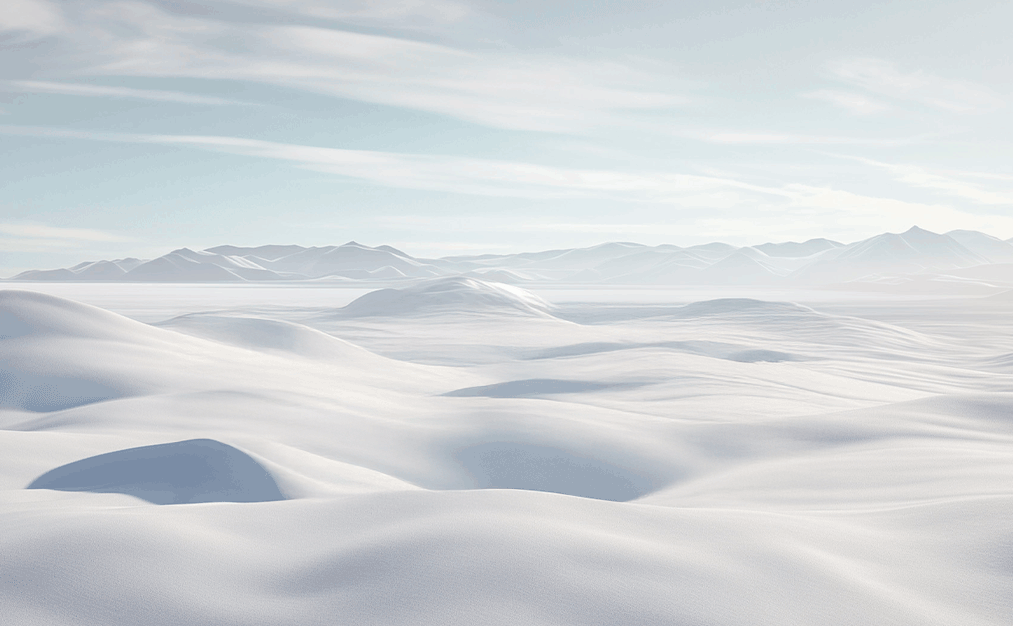
JOIN THE COMMUNITY
Receive a sneak preview of the latest audio innovations from Focal and Naim by subscribing to our exclusive newsletters. Be among the first to discover our new products, and receive privileged information straight to your inbox.
Newsletter
New products and limited editions
Invitations to exclusive events
Benefit from special offers
