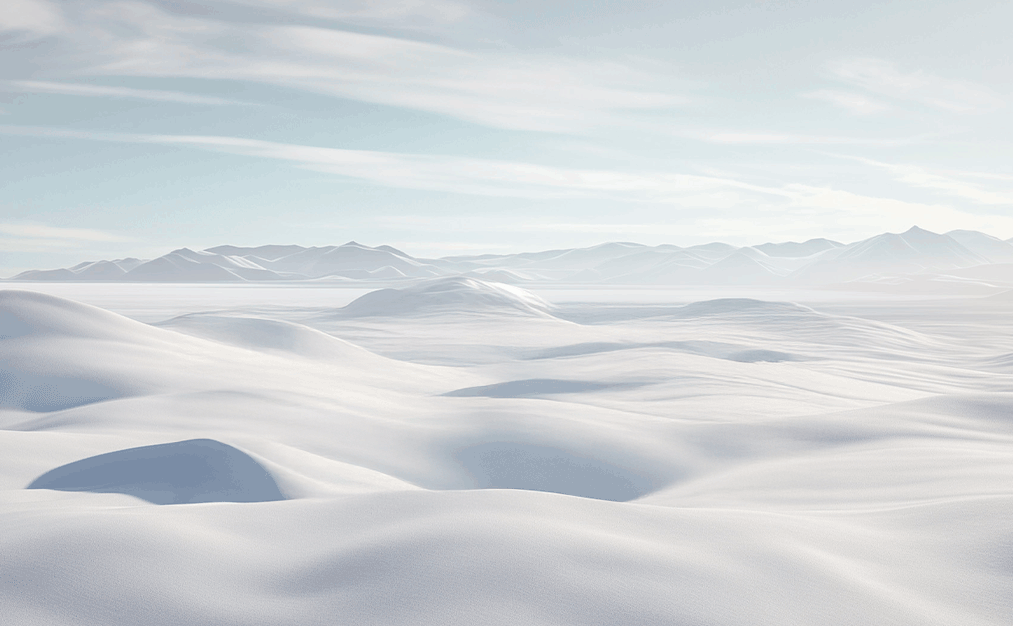1. Volume dial — Adjusts the volume directly.
2. Power / Standby button — Used to turn the device on and enable different standby modes.
3. Play / Pause button — Used to play or pause the current track.
4. Input button — Select which input you would like to play from.
5. Favourites button — Use to access saved favourites.
6. Front panel display — Displays ‘Now Playing’ information and allows access to set-up menus, and music input via the Naim remote.
7. 3.5mm headphone port — Used to attach headphones.
8. Front USB type A — Used for connecting USB storage.

9. Power socket — Used to attach to mains power.
10. Loudspeaker connections — used to connect your loudspeakers . Custom Naim Audio loudspeaker connectors are supplied to make the connection. Naim Audio speaker cable will provide the best results, but a range of speaker cable types may be used without risk of damage to the amplifier. Use equal lengths of speaker cable for each channel. Ensure when connecting speakers that they are in phase (the positive and negative connection orientation at both speaker and amplifier ends of the cable is the same for both channels).
11. Memory card port — Used for inserting SD memory cards.
12. Network cable port — Used to attach to your network.
13. Back USB port — Used for connecting USB storage.
14. DAB/FM Radio — Used to pick up reception for DAB and FM radio stations.
15. HDMI ARC input (optional) — For connecting external audio-visual device via a HDMI ARC cable.
16. Digital Inputs — Two coaxial (RCA phono 1 & 2), one BNC (3) two optical inputs (TOS Link 4 & 5)
17. Analogue inputs (RCA) — 2 x RCA phono.
18. 5-pin DIN — 2 x 5-pin DIN inputs, used to connect various media devices. DIN offers better sound quality when connecting between Naim components.
19. Ground switch — Select the default position unless the product is connected in a hi-fi system (via an analogue audio connection that includes an earth connection) incorporating another earthed source component, or mains ‘hum’ is audible through the loudspeakers.
20. Analogue outputs (RCA) — Preamp/ Sub Output.
21. Analogue outputs (DIN) — Preamp Output.
Getting to know your Remote

1. Power / Standby button — Puts Uniti Nova into Network Standby.
2. Favourites button — Scrolls through favourite internet radio stations which can be set-up using the Naim app.
3. Multiroom button — Reserved for future functionality — the Naim app should be used for multiroom functionality
4. Input selection — Brings up the input carousel on the front panel which allows the user to select the required input.
5. Clock button — Used to display the clock.
6. Options button — Shows additional information when available as indicated by the ’…’ on the front panel.
7. Brightness button — Toggles through four brightness settings for the illuminated buttons, volume ring and Naim logo.
8. Navigation buttons — Used to navigate around the front panel display.
9. OK button — Used to confirm selections.
10. Back button — Used to go back to the previous screen.
11. Home button — Shows the Home screen on the front panel. Press and hold (for 3 seconds) to pair the remote.
12. Now Playing button — Shows the ‘Now Playing’ screen for the input selected and times out to the album artwork view/less detailed view.
13. Skip back button — Used to skip back a track.
14. Play button — Used to play streamed media.
15. Skip Forward button — Used to skip forward a track.
16. Volume down button — Turns down the volume of playback.
17.Mute button — Mutes the playback.
18.Volume up button — Turns up the volume of playback.